# QOwnNotes Web Companion browser extension
Allows for clipping from a browser page and managing browser bookmarks across browsers and operating systems.
Info
- QOwnNotes must be running for the Web Companion browser extension to work.
- No internet connection needed. The browser extensions works offline.
# Installation
- Get the extension
- Chrome Web Store (opens new window)
- Firefox Add-ons page (opens new window)
- You can also find the extension on GitHub (opens new window).
- Add the Security Token to configure the extension.
- The first time you click on the QOwnNotes browser extension icon you will receive a dialog box with a security token. Copy the token.
- Go to your browser's extension management location. Click into the QOwnNotes extension details.
- Paste the token into the Security Token field.
- To use the private mode, you need to allow the extension to run in private windows in the extension settings.
# Web clipper
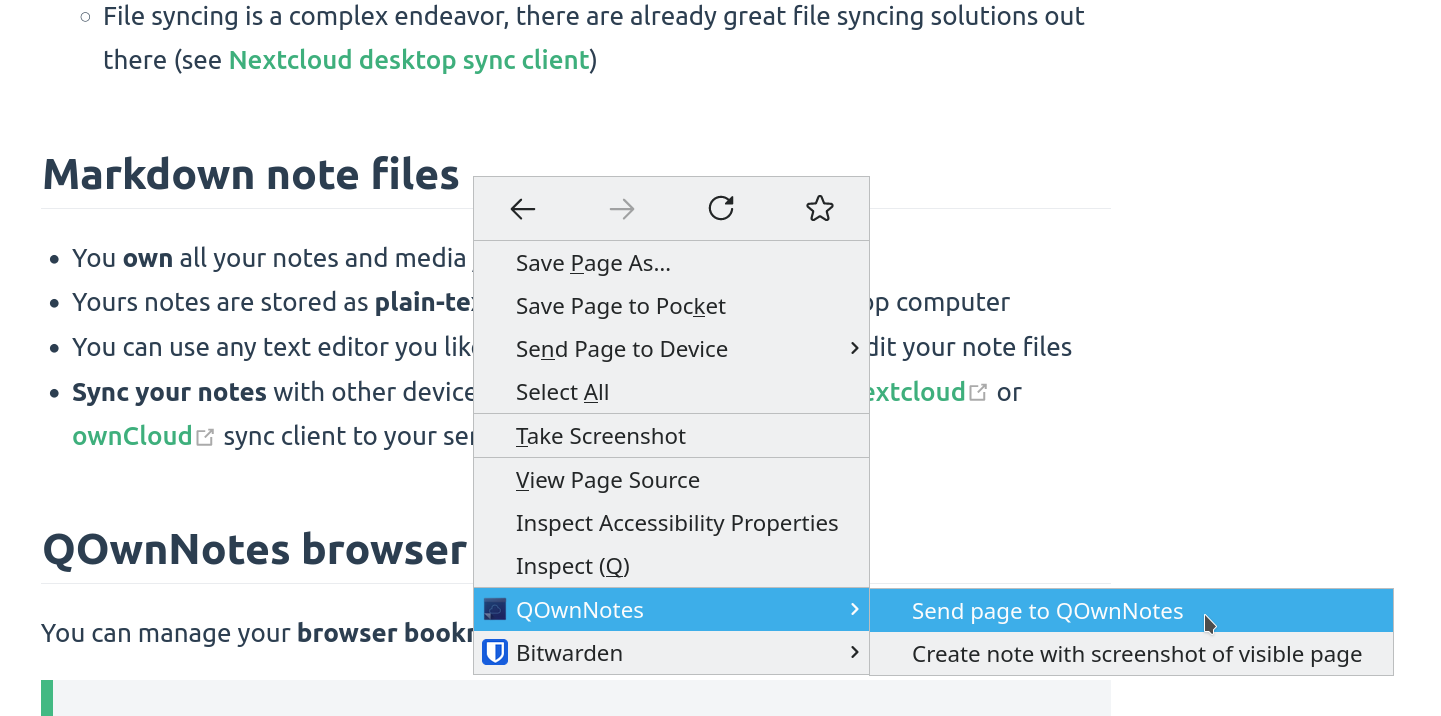
Right-click on a webpage or selected text to use the web-clipper functionality. There you can also create a new note with a screenshot of the current webpage.
Info
If the web clipper doesn't work, please check if the QOwnNotes desktop application is running, and the Web Companion browser extension is configured with the security token.
Also, make sure you accept the consent dialog when you first click the extension icon in the browser toolbar.
If you are using Firefox, you also need to make sure that you have turned on the optional
permission Access your data for all websites in the Permission extension settings,
otherwise you might get an error TypeError: chrome.tabs.captureVisibleTab is not a function.
TIP
The web clipper is also scriptable! Take a look at the websocketRawDataHook if you want to control what you clip from webpages.
# Bookmarks
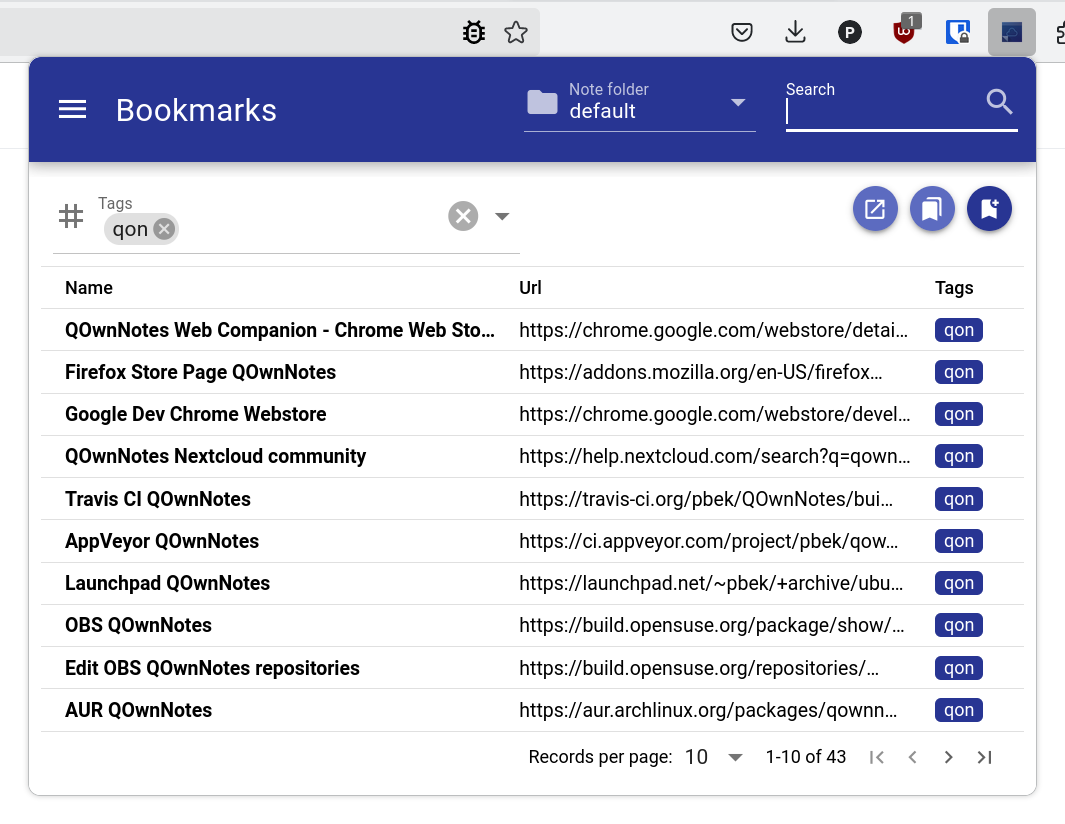
If you want full control over your browser bookmarks and use them across different browsers and operating systems then the QOwnNotes browser extension is for you.
By default, the browser extension will show all links of the current note in a popup when you click the QOwnNotes icon in your browser. These links will get a tag current.
You can also manage your bookmarks in notes with the note tag bookmarks (changeable in the settings). These links can also have tags and a description that will be shown in the browser extension.
New bookmarks are stored in a note called Bookmarks (also changeable in the settings).
TIP
You can also import your browser bookmarks into QOwnNotes with the web companion browser extension!
# Syntax of bookmark links
- [Webpage name](https://www.example.com)
- [Webpage name](https://www.example.com) #tag1 #tag2
- [Webpage name](https://www.example.com) some description only
- [Webpage name](https://www.example.com) #tag1 #tag2 some description and tags
* [Webpage name](https://www.example.com) the alternative list character also works
2
3
4
5
6
You are able to search for name, url tags or description in the browser extension. In the current note all other links inside of text are parsed, but without tags or description.